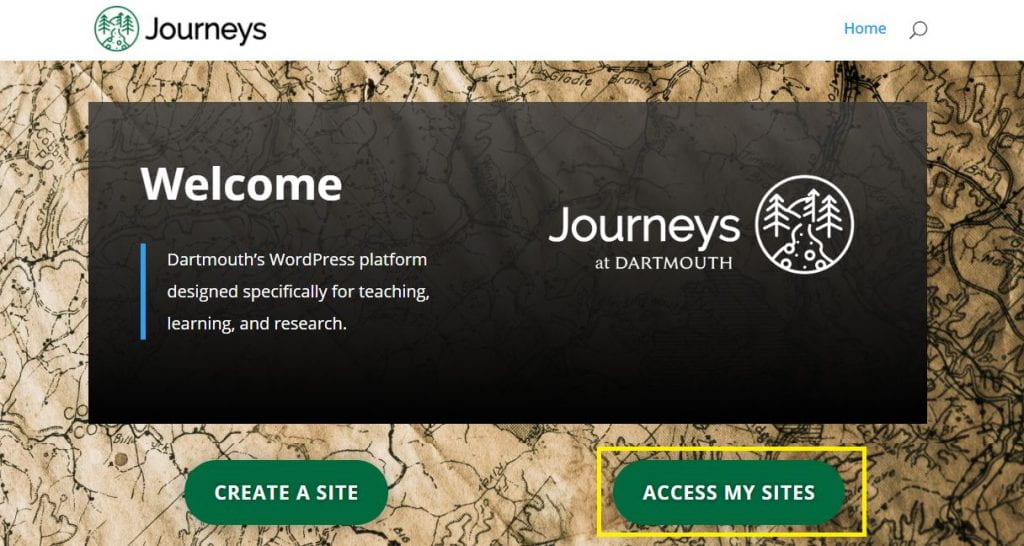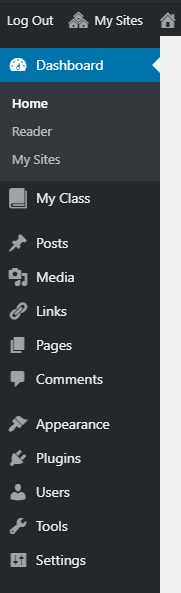This page offers an overview of the WordPress Dashboard, the heart of the editing tools in WordPress and a key tool for editing your DartWrite digital portfolio.
For more guidance on using the WordPress Dashboard, try CampusPress's guide to the dashboard.
Once you are logged into journeys.dartmouth.edu,
you can find your digital portfolio by scrolling through the sites associated with your account.
If you haven't made any changes, your portfolio site will look a little like this:
Editing Ribbon
Provided you are logged into journeys, you should see a black ribbon at the top of the screen. That ribbon displays whenever you are logged into journeys and viewing a journeys site.
If you are an administrator of a site, as you are your portfolio, you will see lots of editing options on that ribbon.
There you can move between your sites, customize a site, edit the page you are viewing, and access other editing tools, including the dashboard.
WordPress Dashboard
The dashboard is the heart of the editing interface in WordPress. If you want to make changes to your site, you can find a way to do it on the dashboard.
Within the dashboard, you’ll notice that the left-hand side bar allows you to
- View and alter your posts
- Enter your media library
- View and alter your pages
- Change the appearance of your site by choosing a theme, customizing that theme, adding or changing widgets, or altering the site menu and navigation
- Add or manage users, including authors, readers, or co-administrators
- Or change a number of settings, including the site visibility through the Reading menu
You can always see the published view of your site by hovering over your site name and choosing visit site.
What if I don't see the editing ribbon?
It’s worth noting that, if you are not logged into journeys and you visit the URL for your portfolio, you’ll see your site displayed, but without the black ribbon at the top of the screen. If you see that when you want to edit your site, just navigate to journeys.dartmouth.edu and log in.